|
How to use WikiCalculators?
|
1. In order to calculate the value of an equation, you only need to enter values for the parameters shown in the right-hand side of the equation and then click "Calculate".For example, how to calculate the total surface area of a cone? Given the radius r and slant height l of a cone, the formula for total surface area S is as follows.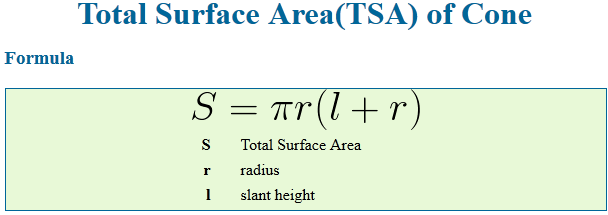 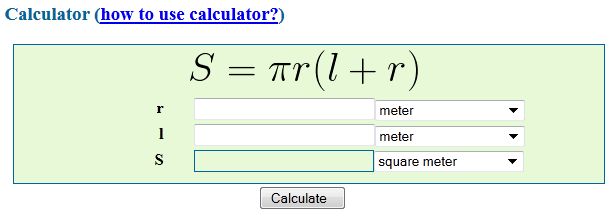 2. UnitsIf a parameter has a unit, the unit drop-box will show on the right side of the parameter. By default, the international standard unit will be selected. For example, for a length parameter, "meter" will be used as the default unit. If you don't change any unit, the calculator will work as a dimenionless calculator.After you enter a value for a parameter that has a unit, the value will be bound to the unit shown on the right side automatically. If you change a unit, the value will be converted to new unit automatically. If you want to use a unit other than the default one for a parameter, you should select the unit first, then enter the value. For example, in the above calculator for the total surface area of a cone, the radius r is 3.6 inch, you should select "inch" from the drop-down unit box, then enter the value 3.6. Then if you change unit to 'foot', a unit conversion (from 'inch' to 'foot') will be done automatically and the value of r will be updated to 0.3. 3. How to enter numbers?The wiki-calculators are very flexiable and can take numbers in many formats. We still use the above calculator for the total surface area of a cone as example,for the radius r
4. PrecisionYou can format calculation results to a certain precision by selecting a value for "Precision" in the calculator. You can choose Precision from 0 to 9.
Last Updated: 23 August, 2012 |